It's easy to do and nearly every vinyl cutting machine has software capable of performing a simple "weld" technique to remove those letter edge overlaps. I have a QuicKutz Silhouette machine (same Craft Robo Master software as the Silhouette SD) so this tutorial will show how it is done in that software. I've been told Sure Cuts a Lot (SCAL) for the Cricut works the exact same way. Let's begin!
First, using any True Type font, type in the letters of your monogram. I have used the font Corinthia, available for purchase from MyFonts.com. As you can see in this example image, there are two places my letters overlap:

I want my T, A, and Y to all flow seamlessly one into the other and cut as one whole, solid piece of vinyl, like a sticker, so I'll need to perform a simple letter weld in the software that came with my Silhouette craft die cutting machine. First I select the entire image - all 3 letters - and click on the Weld Shapes button in my software, located along the top command bar in my software, close to the end as shown in the inset photo below:
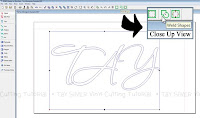
Clicking this causes the letters to instantly weld, giving my monogram the proper appearance. It will cut out of vinyl exactly as I am intending. Here is what the connected, interlocking monogram now looks like at this stage of the tutorial:

Since this is going on my car, I want it to look cute and plain monograms are boring. I'm going to add a whimsical loopy border, which can be downloaded here or here for personal use only. I add the whimsical frame and ensure my design is centered and none of the letter tips are touching my border. Here is how my finished design looks and it's now ready to be cut out of vinyl!

For auto vehicle windshield stickers I like to use Oracal 651 vinyl. It's got a 6 year outdoor rating meaning it will stay put for at least 6 years on your vehicle and hold up well through car washes, rain storms, scorching summers and the like. If you're planning on selling car decals, this is the vinyl I recommend you cut with so your customers are pleased and come back for more.
You can use Oracal 641, which has a 4 year outdoor rating, or Oracal 631 matte which has a 3 year rating. Both of these will show wear after a couple years and the 631 will come off if a pressure washer is used on it.
Need More Monogram Frames, Mats, Shapes & Supplies?
Click HERE to view all the specialty shapes you can download at PeppermintCreative.com!
Want Start-to-Finish help in learning how to cut vinyl with your Cricut, Silhouette, Wishblade, Inspiration or ANY other vinyl cutting machine and make money selling cut vinyl online?
Click HERE for the 100% FREE Peppermint Creative Blog Series that walks you through all of the beginning steps and gives you all the industry inside secrets you won't find anywhere else!
(Because really, no one with a vinyl business has TIME to write all this stuff down because they're too busy with orders!)
Download FREE SVG vector graphics for your Cricut with Sure Cuts A Lot (SCAL) HERE!
Download FREE GSD file format graphics (personal use only) for your Silhouette, Silhouette SD and Wishblade HERE!
Download FREE EPS & SVG commercial use vector graphics for your vinyl cutting machine or professional vinyl plotter HERE and sell as much cut vinyl as you want!
* Please note our freebies are updated regularly, with new ones added every single month!
If you don't see the current freebies showing on the front page, click on the pink heading titled "WordArt" and click through the pages until you find the graphic with "FREE" written in pink underneath it. Check back often for new freebies to be added - I LOOOVE giving free SVG & EPS vinyl graphics away!





















4 comments:
I tried this with a "fancy" monogram font. It totally stunk! It won't cut the monogram right once welded! :( How do I get help? Silhouette was of no help either>
I am having the same problem & can't find a solution anywhere!! Please HELP!! :) Thanks so much! And thanks for the great blog! :)
Some fonts simply won't work because the Silhouette software isn't "smart" enough. Instead, type the text into Photoshop on a new blank canvas and save it as a JPG. (Make sure your monogram is "touching" the way you want it to cut.) Then import the JPG into your Silhouette software and auto-trace. The overlapping areas in the JPG will auto-trace properly, giving you a solid shape. Now you're ready to cut!
P.S. Please include your e-mail address in comments if you want a reply! Most of you have your accounts set to PRIVATE which hides your e-mail address and gives me no way to reply to you!
letter edge overlaps. I have a QuicKutz Silhouette machine (same Craft Robo Master software as the Silhouette SD) so this tutorial will show how it is done in that software. I've been told Sure vinyl cut lettering online
Post a Comment